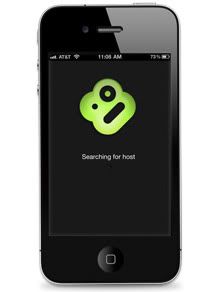cloud com·put·ing
| Noun: |
|
Let's store our music in the cloud!
Google Music allows you to upload up to 20,000 songs and access them from anywhere that you have an internet connection. Yes, you can even access it from your mobile device. Best of all, it's FREE!
Quick Steps
- Sign up for a Gmail account.
- Download and install Music Manager.
- Choose the location where your music files are stored.
- Upload your music.
- Access Google Music from any computer by going to music.google.com.
- Access Google Music from your mobile device by going to music.google.com or get the Android app.
- Disable Music Manager on computer start up by going to the advanced tab (optional)
Below, you will see in depth instructions on how to complete the above steps. This tutorial was created in Windows 7, but should translate easily to other operating systems.
Installing Music Manager
1. If you haven't already, Sign up for a Gmail account.
2. Go to Google Music.
3. Click Agree.
4. Click the "Download Music Manager" link.
5. Browse to your downloads folder and run the "musicmanagerinstaller.exe" program.
6. Click the "Next" button.
7. Enter your Gmail address and password then click the "Next" button.
note: you can uncheck "Automatically send crash reports to Google" if you wish. I'll leave it checked to help improve the software.
8. Select the location of your music collection. Mine is in the "My Music" folder.
9. Click the "Next" button.
10. Music Manager will now scan your music folder. Once finished click the "Next" button.
11. I don't want Music Manager to automatically upload my music, so I selected the "No" button. This is personal preference.
12. You should now have the Music Manager icon in your system tray. Click the "Next" button.
13. Your Music is now uploading. Depending on how many files you have, this could take a while. Click the "Go to Google Music" button.
Using Google Music from a Computer
1. If you didn't click the "Go to Google Music" button in the above step, just type music.google.com into your web browser.
2. Bookmark this page.
3. By now a few songs have probably been uploaded. Click on the "Albums" link and then click an album.
5. Click the small arrow to access details of the current track or album.
Access Google Music From Your iPhone (or other smart device)
note: Android has an app specifically for Google Music. For other devices you have to access it through your web browser.
1. On your mobile device go to music.google.com.
2. Sign in with your Gmail username and password.
3. Bookmark the page.
4. Stream your music!
Disable Music Manager on Startup (optional)
1. Open Music Manager (in windows just double click the tray icon).
2. Click the "Advanced" tab.
3. Uncheck the "Start automatically when computer is started" box.
4. Click the "OK" button.